If you’re an iPhone user, you’re probably familiar with the News widget that allows you to stay up-to-date with the latest news and information right from your home screen. However, sometimes the News widget can disappear or be accidentally deleted, leaving you wondering how to reinstall it. In this article, we’ll show you how to reinstall the News widget on your iPhone.

Step 1: Check if the News app is installed on your iPhone
Before you can reinstall the News widget, you need to make sure that the News app is installed on your iPhone. To check if the News app is installed, follow these steps:
- Swipe down from the middle of the home screen to open the Spotlight Search.
- Type “News” in the search bar and look for the News app icon.
- If you see the News app icon, it means that the app is installed on your iPhone. If you don’t see the News app icon, you will need to download it from the App Store.
Step 2: Reinstall the News widget
Once you have confirmed that the News app is installed on your iPhone, you can proceed with reinstalling the News widget. Follow these steps:
- Press and hold any empty space on your home screen until the app icons start to jiggle.
- Tap the “+” icon in the top-left corner of the screen.
- Scroll down to find the News widget and tap on it.
- Choose the widget size that you want to add to your home screen.
- Tap “Add Widget” to add the News widget to your home screen.
Step 3: Configure the News widget
After adding the News widget to your home screen, you can configure it to display the news topics and sources that interest you. Follow these steps:
- Press and hold the News widget until the editing menu appears.
- Tap “Edit Widget” to open the News widget settings.
- Choose the news topics and sources that you want to display on the widget.
- Tap “Done” to save your changes.
FAQS
- What should I do if I can’t find the News app on my iPhone? If you can’t find the News app on your iPhone, you can download it from the App Store. Open the App Store, search for “News,” and then tap “Get” to download and install the app.
- Why did the News widget disappear from my home screen? The News widget may disappear from your home screen if it was accidentally deleted, or if there was a software update or glitch that caused it to disappear. Reinstalling the widget should bring it back to your home screen.
- Can I customize the news sources displayed on the News widget? Yes, you can customize the news sources and topics that are displayed on the News widget. Simply press and hold the widget, tap “Edit Widget,” and then choose the sources and topics that you want to see.
- Can I change the size of the News widget on my home screen? Yes, you can choose from three different sizes for the News widget: small, medium, and large. When you add the widget to your home screen, you will be prompted to choose the size that you want.
- Does reinstalling the News widget delete my saved preferences and bookmarks? No, reinstalling the News widget will not delete your saved preferences and bookmarks. Your customized news sources and topics will still be displayed on the widget after it is reinstalled.
Conclusion
Reinstalling the News widget on your iPhone is a quick and easy process that can be done in just a few simple steps. By following the steps outlined in this article, you can have the News widget back on your home screen and stay up-to-date with the latest news and information.












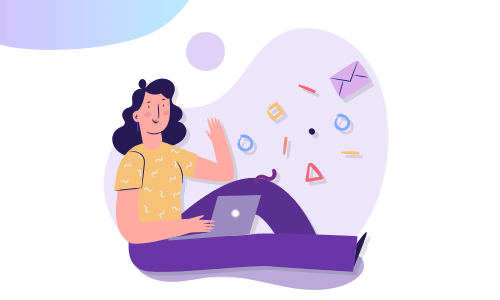



No Comments
Leave a comment Cancel